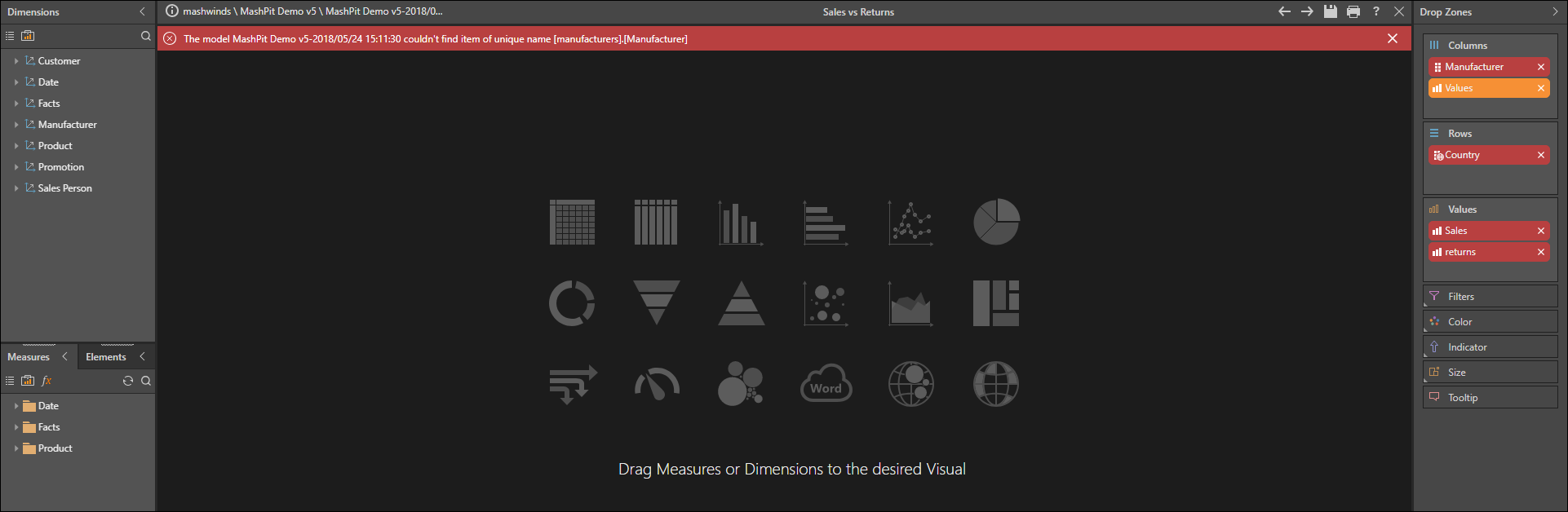The Data Source Changer (DSC) is a content tool and wizard is used to switch the underlying data sources that content is targeted at. The data source may be changed for content items based on a datasource: discoveries, formulations, illustrations, presentations, and publications. As such, it is not relevant for Model files.
Using the Data Source Changer
The DSC wizard can be triggered from:
- Content items via their context menu from any of the content views in the content manager. (Click here to read more about selecting many items for multi-item operations.)
- Content folders in the Content Explorer - effectively working on a folder's contents.
- The Action Panel for a given content item (by clicking the DSC icon - green circle below).
Note: In addition to the preceding CMS locations, the Data Source Changer can also be opened from the Discover or Formulate app using the "Previously Saved" Tab Menu.
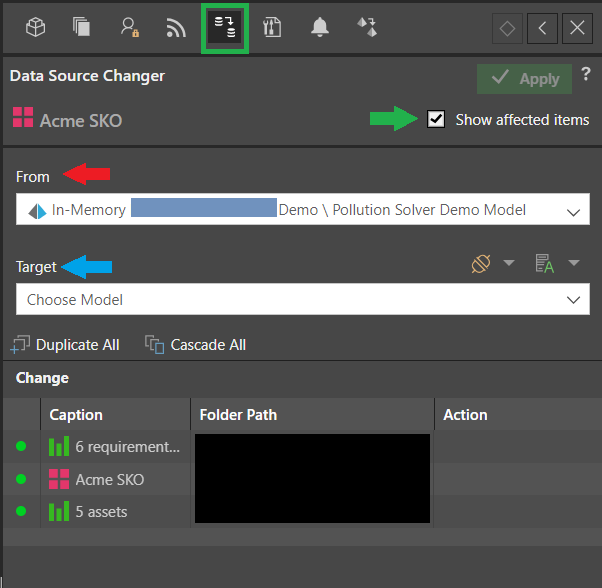
Once triggered, the user is presented with a few configuration items.
- First select the data sources to change in the FROM drop-down (red arrow). There may well be more than one item, so the user can pick a single data source to change from the list, or multiple sources in the event they should all be converged to a new single source.
- Next, select the new data source that everything will be set to in the Target drop-down (blue arrow). This is always a single target.
- Clicking the Show affected items checkbox (green arrow), shows all items in the logical structure that will be affected by this change. If you choose to change a red dashboard, for example, it will apply that logic to all the child objects (like green Discovers, orange Formulates, and so on).
- Last, click the green Apply button to set the change and commit it to the repository.
Tip: You can search this field by selecting the Target drop-down list and typing part or all of the name of the target you are looking for. By default, the search tries to match the beginning of your search term, so if you enter "sch" it searches for targets whose name starts with "sch". However, if you type "*sch" (prefixing with an asterisk) it searches for targets whose name contains "sch" anywhere.
Shared Item Conflicts
Sometimes, a subordinate object is used or nested in another item - creating a conflict, since changing its data source may break its usage in other usage scenarios. In this event, the item will show up in the list with a yellow status light (see below) and a drop-down will appear prompting the user to take a specific action to mitigate the conflict.
- Duplicate: This duplicates the item and then replaces the original with the duplicate in the parent. The data source will be changed for the duplicate, and the original will remain unchanged.
- Cascade to Usages: This changes the data source for the custom business logic asset, and all content items that use it. If this option is selected, the data source will be changed for the given content item, the subordinate item, and all other content items that use that item as well.
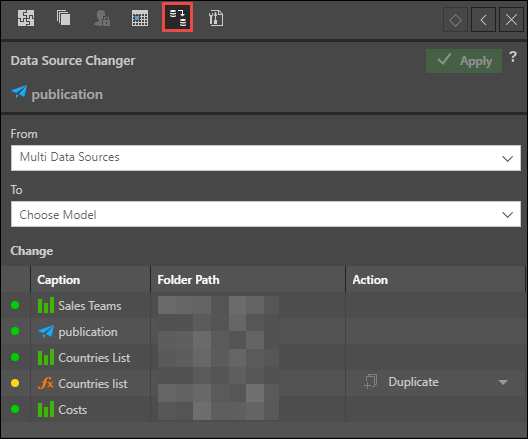
Broken Structures
Often, once an item's data source has been changed, the underlying query structures may fail when opened - because of a mismatch in structures between the old and new data sources. For example, in Discover, hierarchy and measure chips will be displayed in red when they are mismatched in the data source, and these red chips need be replaced with members from the new data source. These corrections can fixed manually or be made using the Structure Analyzer.